5 Essential Ways to Use the ED Connect Web Portal
You’re using ED Connect for unlimited EDI document exchange with your trading partners—but are you using our web portal too? This valuable tool gives you a complete, transparent view of all your EDI documents from your desktop or mobile device, and lets you easily view, filter, download, share your data, and find the information you need. If you are already setup on the ED Connect portal, just click the link on our website … then get ready to take full advantage of these features.
1. View all your EDI documents
For a complete list of every incoming and outgoing EDI document in your system, just click the Transaction Summary link.
2. Sort your EDI documents
To view received documents, click Inbox. To view sent documents, click Outbox. To sort by trading partner or document ID number, click the header above each column.
3. Locate a document from a specific month
Simply use the date range filter at the top of your screen. Choose the Date From and Date To, then click Submit.
4. Change document appearance
You decide how you want to view your documents. To view any document in a Human Readable (normal text) version, click the magnifying glass icon. For the EDI or Raw Data view, click the arrow icon.
5. Support your sales team
The web portal contains a wealth of information that can be helpful to other departments in your organization. For example, clicking the plus sign icon in each document reveals key transaction information that can help your customer service team.
For a closer look at these and other ways to use our web portal, watch our demo video.
To get setup to use the ED Connect portal contact us
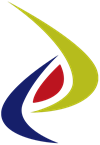 Our Company
Our Company